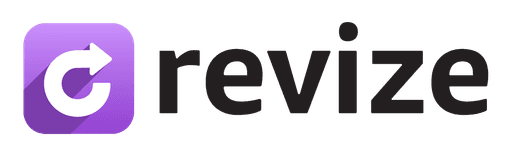For years, adding social login to your Shopify store meant one thing: another paid third-party app on your monthly bill. Providing the convenience of one-click logins with Google or Facebook was a costly overhead.
Those days are over.
Shopify has fundamentally changed the game with native social sign-in for its New Customer Accounts system. You can now enable Google and Facebook logins directly on your store—completely free. This isn't just a minor update; it's a strategic tool that can boost conversions, build trust, and streamline the customer experience. This guide will show you exactly how to set it up and why it's a must-have for your store, especially if you're on Shopify Plus.
Why Social Login is a Game-Changer for Shopify Stores
This feature is about more than just saving money on apps. It's about meeting modern customer expectations and removing friction at every step.
Boost Conversions & Reduce Cart Abandonment: Every hurdle in the checkout process costs you sales. A complicated sign-up is a major one. Social login minimizes this friction, making it faster for customers to create an account and complete their purchase, which is critical for improving your Shopify conversion rate.
Win on Mobile: Typing complex passwords on a small screen is a huge pain point. One-tap social logins create a seamless mobile shopping experience, which is essential as M-commerce continues to dominate.
Build Instant Trust: Customers already know and trust Google and Facebook. Seeing these familiar logos removes hesitation and adds a layer of security and professionalism to your brand.
Get Verified, High-Quality Data: The only data synced is the customer's email address. This means you get a real, verified email for your marketing lists, not a temporary or fake one.
Eliminate Password Headaches: Say goodbye to endless "forgot password" requests. This frees up your customer support team's time to focus on more important issues.
Before You Start: Key Requirements
Before diving in, make sure you have the following in place. This feature is powerful but has a few prerequisites.
New Customer Accounts: This is non-negotiable. Social sign-in is exclusively available on Shopify’s New Customer Accounts system. If you're using classic accounts, you'll need to upgrade first. (Don't worry, it's a simple process in your admin).
Developer Accounts: You'll need a developer account for each platform you want to enable:
A Google Cloud account for Google Sign-In.
A Meta for Developers account for Facebook Sign-In.
How to Enable Social Sign-In on Shopify: Step-by-Step
Ready to go? You can have this running in under 15 minutes.
Step 1: Navigate to Customer Account Settings
From your Shopify admin, go to Settings > Customer accounts.
In the Authentication section at the top, click Manage. This is your command center for all login methods.

Step 2: How to Set Up Google Login on Shopify
In your Shopify admin, find Google Sign-in and click Connect. Keep this browser tab open.
In a new tab, navigate to the Google Cloud Console. Sign in and create a new project or select an existing one.
In the sidebar, go to APIs & Services > Enabled APIs & services. Click + ENABLE APIS AND SERVICES and search for and enable the Google People API (this has replaced the older Google+ API).
Next, go to Credentials. Click + CREATE CREDENTIALS and select OAuth client ID.
Configure the consent screen if you haven't already.
For the application type, select Web application.
Under Authorized redirect URIs, click + ADD URI. Copy the redirect URI from your Shopify admin page (from step 1) and paste it here.
Click Create. Google will now provide you with a Client ID and a Client Secret.
Copy and paste these two keys into the corresponding fields back in your Shopify admin. Click Save. That's it for Google!
Step 3: How to Set Up Facebook Login for Your Shopify Store
Back in your Shopify admin, find Facebook Sign-in and click Connect.
In a new tab, go to the Meta for Developers dashboard and click Create App.
Select Consumer as the app type and click Next.
Add an App Name and your Contact Email.
From your new app's dashboard, find Facebook Login and click Set up.
In the left sidebar, go to Facebook Login > Settings.
Under Valid OAuth Redirect URIs, copy the redirect URI from your Shopify admin and paste it here. Ensure the "email" permission is enabled in your app settings.
In the main sidebar, go to App Settings > Basic. Here you will find your App ID and App Secret.
Copy and paste these keys into the fields in Shopify. Click Save. You're all set!
Beyond Login: The Modern Shopify Plus Customer Experience
Implementing Shopify social login is a fantastic first step to creating a frictionless customer journey. But the elite merchants, especially those on Shopify Plus, know that the experience doesn't end at login or even checkout. It extends into the post-purchase experience.
This is where you can build true brand loyalty and reduce operational overhead.
A streamlined login should lead to an equally streamlined customer account dashboard. Customers today expect self-service options. They want to track their order, make a change, or update their shipping address without having to contact your support team.
That’s precisely where Revize fits in. While Shopify's new accounts create the foundation, Revize enhances it by empowering your customers with self-service order editing capabilities directly within their account dashboard. This creates a truly seamless journey from first click to final delivery, drastically reducing support tickets and even creating upsell opportunities post-purchase.
Optimizing your login is about reducing friction before the sale. Revize helps you reduce friction after the sale. The combination is what separates good stores from great ones.

Measuring the Impact: What to Expect
After enabling social sign-in, keep an eye on these key metrics. The results can be immediate and significant.
Higher Account Creation Rate: Many merchants report a 20-60% increase in customers creating accounts.
Lower Cart Abandonment: A smoother process means more completed checkouts.
Fewer Support Tickets: A significant drop in "password reset" requests will be the first thing you notice.
This isn't just a feature; it's a strategic upgrade. By removing barriers and trusting your customers with powerful tools, you're setting your store up for higher conversions, better retention, and a happier, more loyal customer base.
Check Next Story
Ready to jump in?
FramerBite gives you the blocks needed to create a truly professional website for your SaaS.