Jan 15, 2025
How to Refund on Shopify: Complete Guide (2025)
How to Refund on Shopify: Complete Guide (2025)
How to Refund on Shopify: Complete Guide (2025)



How to Refund on Shopify
To refund a customer on Shopify:
Shopify Admin → Orders
Click the order you want to refund
Click "Refund" button
Select items to refund OR enter custom amount
Choose whether to restock items
Click "Refund $XX.XX"
✔️ Done! The refund processes immediately in Shopify. The customer receives their money in 3-10 business days depending on their bank.
Table of Contents
How to Issue a Full Refund
How to Issue a Partial Refund
How to Refund Shipping
How to Refund Without Restocking
How Long Do Shopify Refunds Take?
How Refunds Appear in Reports & Payouts
Troubleshooting Refund Issues
Best Practices
FAQ
How to Issue a Full Refund on Shopify
A full refund returns the entire order amount to the customer.
Step-by-Step Instructions
Step 1: Navigate to the Order
Log in to your Shopify admin
Click Orders in the left sidebar
Find and click the order to refund
Step 2: Open Refund Screen
Click the "Refund" button (top right)
Wait for refund interface to load

Step 3: Select Items
Quantities auto-populate for full refund
Verify the refund amount = order total

Step 4: Restock Decision
✔️ Check "Restock items" if:
Items being returned
Items are resellable
❌ Uncheck if:
Items damaged
Customer keeping items
Custom/made-to-order items
Step 5: Add Details
Select refund reason from dropdown
Keep "Send notification" checked (recommended)
Add internal notes if needed
Step 6: Process
Review all details
Click "Refund $XXX.XX"
Confirmation appears
✔️ Refund complete!
How to Issue a Partial Refund on Shopify
A partial refund returns only part of the order amount.
When to Use Partial Refunds
Customer returns some items (not all)
Compensation for issues (late delivery, minor damage)
Price adjustments or corrections
Goodwill gestures
Quick Steps
Open order → Click "Refund"
Adjust quantities (refund specific items) OR enter custom amount
Choose restock option
Click "Refund $XX.XX"
Example Scenarios
Scenario 1: Single Item Return
Order: $200 (3 items: $80 + $60 + $60)
Return: $60 item only
Action: Set that item quantity to 1, others to 0
Result: $60 refund
Scenario 2: Compensation
Order: $150 total
Issue: Late delivery
Action: Enter $15 custom amount (leave quantities at 0)
Result: $15 refund, customer keeps everything
For more complex partial refund scenarios, check out our complete guide on how to do partial refunds in Shopify.
How to Refund Shipping on Shopify
Option 1: Refund Shipping with Full Order
Follow full refund steps
In "Refund shipping" section, enter shipping amount
Shopify adds to total refund
Process
Example:
Items: $100 + Shipping: $15 + Tax: $10
Total refund: $125
Option 2: Refund Shipping Only
Open order → Click "Refund"
Set all item quantities to 0
Enter shipping cost in "Refund amount" field
Add reason: "Shipping refund"
Process
Result: Customer gets shipping refund, keeps items.
When to Refund Shipping
✔️ Refund shipping when:
Order cancelled before shipment
Package lost by carrier
Significant delays
Overcharged for shipping
❌ Don't refund when:
Successfully delivered on time
Customer changed mind after delivery
Policy states "shipping non-refundable"
How to Refund Without Restocking Items
When you need this:
Item damaged (can't resell)
Customer keeps item (compensation)
Custom/personalized items
Perishable items
Steps
Follow normal refund process
Uncheck "Restock items" checkbox
Process refund
Result:
✔️ Customer gets money back
❌ Inventory stays the same
How Long Do Shopify Refunds Take?
Timeline Breakdown
Stage | Timeframe | What Happens |
|---|---|---|
In Shopify | Instant | Processes immediately |
Pending | 1-2 business days | Shows as "Pending" in reports |
Bank Processing | 3-10 business days | Bank processes refund |
Customer Receives | 3-10 business days | Funds appear in account |
By Payment Method
Payment Method | Customer Receives In |
|---|---|
Shopify Payments | 3-10 business days |
Credit Card | 5-10 business days |
Debit Card | 3-7 business days |
PayPal | 3-5 business days |
Bank Transfer | 5-10 business days |
Apple/Google Pay | 3-7 business days |
What to Tell Customers
"Your refund of $XX.XX has been processed and will appear in your account within 5-10 business days, depending on your bank. If you don't see it after 10 business days, please contact your bank directly."
How Refunds Appear in Financial Reports and Payouts
The Key Difference
Critical: Refunds are recorded in reports when you initiate them - NOT when banks process them.
This means:
Sales reports update immediately
Funds leave your account 1-10 days later
Can cause reconciliation confusion
Example Timeline

Impact on Payouts
If using Shopify Payments:
Refund automatically deducted from next payout
Insufficient balance = negative balance
Negative offset by future sales
Example:
View Refunds in Reports
Analytics → Reports
Click Finances → Payments
Refunds show as -$XX.XX
Export to CSV for accounting
Reconciling Accounts
Tip: Use "Payout" report instead of "Sales" report - matches bank timing better.
Troubleshooting Refund Issues
Issue #1: Refund Button Greyed Out
Causes:
Payment not captured
Order not fulfilled
Already fully refunded
Solutions:
Wait 5-10 minutes after order
Fulfill order first
Check previous refunds in timeline
Issue #2: Cannot Refund More Than Order Total
Error: "Refund amount exceeds order total"
Solution:
Check original total: $150
Check previous refunds: $50
Maximum remaining: $100
Issue #3: Payment Gateway Error
Solutions:
Check Settings → Payments
Wait 15-30 minutes, retry
Contact Shopify Support if persists
Issue #4: Customer Says No Refund Received
Your steps:
Verify in Shopify: Check order timeline for refund
Calculate timeline: Refund date + 10 business days
Check payment method: Card still active?
Provide proof: Email refund confirmation
Bank investigation: Customer contacts their bank
Response to customer:
"Your refund of $XX.XX was processed on [Date] and should arrive within 5-10 business days. Please contact your bank with reference number [XXXXX] if not received after 10 days."
Issue #5: Inventory Not Restocked
Cause: "Restock items" was unchecked
Solution:
Go to Products → Find product
Click "Adjust inventory"
Add quantity back manually
Note: "Restocking from refund #XXXX"
Best Practices for Managing Refunds
1. Clear Refund Policy
Include:
Refund window (30 days, 60 days, etc.)
What's refundable/non-refundable
Condition requirements
Shipping cost policy
How to request refunds
Processing timeline
Display on:
Footer (all pages)
Product pages
Checkout
Confirmation emails
2. Respond Quickly
Target times:
Respond to request: Within 4 hours
Approval decision: Within 24 hours
Process refund: Within 24 hours
Why: Fast refunds = positive reviews, slow = negative reviews + chargebacks
3. Track Refund Reasons
Monitor monthly:
Wrong size → Add size guides
Defective → Quality control issue
Not as described → Better photos
Shipping slow → Upgrade options
Reduce refunds = increase profit
4. Communicate Timelines
Always include in refund emails:
"Refund processed. Will appear in 5-10 business days. Contact bank if not received after 10 days."
5. Consider Partial Refunds for Retention
Instead of full refund:
Late delivery? "Keep it + 20% refund"
Minor defect? "Keep it + 30% refund"
Wrong item? "Keep as gift + send correct one"
Result: Customer happy, you keep most revenue
6. Offer Store Credit
Alternative offer:
Refund: $100 cash
OR Store credit: $110-115
Benefits:
Money stays in business
Customer gets more value
Higher repeat purchase rate
7. Document for Chargebacks
Save:
Refund request emails
Photos of damage
Return tracking
Refund confirmations
Add to order notes and tags
8. Monitor Refund Rate
Calculate:
Healthy rates:
Fashion: 15-20%
Electronics: 8-12%
Home goods: 10-15%
Beauty: 5-10%
FAQ: How to Refund on Shopify
How do I refund someone on Shopify?
Go to Orders → Click order → Click "Refund" → Select items/amount → Click "Refund $XX.XX". Customer receives refund in 3-10 business days.
How do I issue a refund on Shopify?
Same process as above. "Issue refund" and "process refund" mean the same thing. See full instructions above.
How do I refund a customer on Shopify?
Follow the step-by-step guide above. Shopify automatically refunds to the customer's original payment method.
How do I refund an order on Shopify?
Open the order in your Shopify admin → Click "Refund" button → Select refund amount → Process.
How do I process a refund on Shopify?
After clicking "Refund" and entering details, click the final "Refund $XX.XX" button to process immediately.
How do I give a refund on Shopify?
Same as processing a refund. See detailed steps in the full refund section above.
How do I do a refund on Shopify?
Follow the quick steps at the top of this guide or see the detailed walkthrough above.
Can I do partial refunds on Shopify?
Yes! You can refund any amount from $0.01 up to the order total. See the partial refund section above or read our detailed partial refund guide.
How long do Shopify refunds take?
Processing: Instant in Shopify
Customer receives: 3-10 business days (varies by payment method)
See complete timeline breakdown above.
Can customers request refunds themselves?
Not by default. Customers must contact you. However, you can add self-service refund apps like Revize (see automation section below).
Do Shopify refunds include shipping?
Only if you include shipping in the refund amount. You choose whether to refund shipping. See shipping refund guide above.
Can I refund without restocking inventory?
Yes! Uncheck the "Restock items" checkbox when processing. See refund without restocking section above.
Can I refund more than the order total?
No. Maximum refund = original order amount. Shopify won't let you refund more than the customer paid.
Does Shopify refund transaction fees?
Full refunds: Yes, Shopify refunds fees
Partial refunds: No, you don't get fees back
Example:
Order: $100 (paid $3 in fees)
Full refund $100 → Get $3 fees back ✔️
Partial refund $50 → Still paid $3 fees ❌
What if the refund button is greyed out?
Check if:
Payment is fully captured (wait 5-10 min)
Order is fulfilled
Order isn't already fully refunded
See troubleshooting section above for solutions.
How do I refund only shipping on Shopify?
Set all item quantities to 0, then enter shipping amount in "Refund amount" field. See shipping refund guide above.
Can I issue multiple partial refunds on one order?
Yes! You can process multiple refunds on the same order. Total cannot exceed original order amount.
Automate Your Refunds with Revize
Managing refunds manually is time-consuming and error-prone. Revize streamlines your entire post-purchase process.
Revize Features
Automated Refunds:
Issue refunds as store credits or original payment method
Set auto-approval rules
Reduce processing time by 70%
Self-Service Cancellations:
Customers cancel orders themselves
Auto-refund based on your rules
Reduces support tickets by 40-60%
Order Editing:
Customers update shipping addresses
Swap products, change variants/quantities
Add items before shipping
Upsell Opportunities:
Allow customers to add products to orders
Increase AOV post-purchase
No extra shipping cost messaging
Benefits:
✔️ 40-60% fewer support tickets
✔️ 70% faster refund processing
✔️ Happier customers (24/7 self-service)
✔️ More time for business growth
✔️ Reduced manual errors
Related Articles
How to Do a Partial Refund on Shopify - Detailed partial refund scenarios and examples
Shopify Draft Orders: Complete Guide - Learn about manual order creation and custom pricing
Shopify Social Login: Complete Guide - Streamline customer login
Conclusion
Managing refunds on Shopify doesn't have to be complicated. The key steps:
Navigate to Orders → Select order
Click "Refund" button
Choose refund amount and restock option
Process immediately
Remember:
✔️ Refunds process instantly in Shopify
✔️ Customers receive money in 3-10 business days
✔️ You control shipping refunds and restocking
✔️ Refunds appear in reports immediately
✔️ Funds deducted from your next payout
Best practices:
Respond quickly to refund requests
Communicate clear timelines
Track refund reasons to reduce future refunds
Consider partial refunds and store credit for retention
Document everything for chargeback protection
Refunds are an opportunity to build trust and loyalty. Handle them well, and customers will return.
Need help automating refunds and order management? Revize offers self-service refunds, automated approvals, and complete post-purchase workflows. Let customers handle refunds themselves while you focus on growth.
Last updated: October 2025
How to Refund on Shopify
To refund a customer on Shopify:
Shopify Admin → Orders
Click the order you want to refund
Click "Refund" button
Select items to refund OR enter custom amount
Choose whether to restock items
Click "Refund $XX.XX"
✔️ Done! The refund processes immediately in Shopify. The customer receives their money in 3-10 business days depending on their bank.
Table of Contents
How to Issue a Full Refund
How to Issue a Partial Refund
How to Refund Shipping
How to Refund Without Restocking
How Long Do Shopify Refunds Take?
How Refunds Appear in Reports & Payouts
Troubleshooting Refund Issues
Best Practices
FAQ
How to Issue a Full Refund on Shopify
A full refund returns the entire order amount to the customer.
Step-by-Step Instructions
Step 1: Navigate to the Order
Log in to your Shopify admin
Click Orders in the left sidebar
Find and click the order to refund
Step 2: Open Refund Screen
Click the "Refund" button (top right)
Wait for refund interface to load

Step 3: Select Items
Quantities auto-populate for full refund
Verify the refund amount = order total

Step 4: Restock Decision
✔️ Check "Restock items" if:
Items being returned
Items are resellable
❌ Uncheck if:
Items damaged
Customer keeping items
Custom/made-to-order items
Step 5: Add Details
Select refund reason from dropdown
Keep "Send notification" checked (recommended)
Add internal notes if needed
Step 6: Process
Review all details
Click "Refund $XXX.XX"
Confirmation appears
✔️ Refund complete!
How to Issue a Partial Refund on Shopify
A partial refund returns only part of the order amount.
When to Use Partial Refunds
Customer returns some items (not all)
Compensation for issues (late delivery, minor damage)
Price adjustments or corrections
Goodwill gestures
Quick Steps
Open order → Click "Refund"
Adjust quantities (refund specific items) OR enter custom amount
Choose restock option
Click "Refund $XX.XX"
Example Scenarios
Scenario 1: Single Item Return
Order: $200 (3 items: $80 + $60 + $60)
Return: $60 item only
Action: Set that item quantity to 1, others to 0
Result: $60 refund
Scenario 2: Compensation
Order: $150 total
Issue: Late delivery
Action: Enter $15 custom amount (leave quantities at 0)
Result: $15 refund, customer keeps everything
For more complex partial refund scenarios, check out our complete guide on how to do partial refunds in Shopify.
How to Refund Shipping on Shopify
Option 1: Refund Shipping with Full Order
Follow full refund steps
In "Refund shipping" section, enter shipping amount
Shopify adds to total refund
Process
Example:
Items: $100 + Shipping: $15 + Tax: $10
Total refund: $125
Option 2: Refund Shipping Only
Open order → Click "Refund"
Set all item quantities to 0
Enter shipping cost in "Refund amount" field
Add reason: "Shipping refund"
Process
Result: Customer gets shipping refund, keeps items.
When to Refund Shipping
✔️ Refund shipping when:
Order cancelled before shipment
Package lost by carrier
Significant delays
Overcharged for shipping
❌ Don't refund when:
Successfully delivered on time
Customer changed mind after delivery
Policy states "shipping non-refundable"
How to Refund Without Restocking Items
When you need this:
Item damaged (can't resell)
Customer keeps item (compensation)
Custom/personalized items
Perishable items
Steps
Follow normal refund process
Uncheck "Restock items" checkbox
Process refund
Result:
✔️ Customer gets money back
❌ Inventory stays the same
How Long Do Shopify Refunds Take?
Timeline Breakdown
Stage | Timeframe | What Happens |
|---|---|---|
In Shopify | Instant | Processes immediately |
Pending | 1-2 business days | Shows as "Pending" in reports |
Bank Processing | 3-10 business days | Bank processes refund |
Customer Receives | 3-10 business days | Funds appear in account |
By Payment Method
Payment Method | Customer Receives In |
|---|---|
Shopify Payments | 3-10 business days |
Credit Card | 5-10 business days |
Debit Card | 3-7 business days |
PayPal | 3-5 business days |
Bank Transfer | 5-10 business days |
Apple/Google Pay | 3-7 business days |
What to Tell Customers
"Your refund of $XX.XX has been processed and will appear in your account within 5-10 business days, depending on your bank. If you don't see it after 10 business days, please contact your bank directly."
How Refunds Appear in Financial Reports and Payouts
The Key Difference
Critical: Refunds are recorded in reports when you initiate them - NOT when banks process them.
This means:
Sales reports update immediately
Funds leave your account 1-10 days later
Can cause reconciliation confusion
Example Timeline

Impact on Payouts
If using Shopify Payments:
Refund automatically deducted from next payout
Insufficient balance = negative balance
Negative offset by future sales
Example:
View Refunds in Reports
Analytics → Reports
Click Finances → Payments
Refunds show as -$XX.XX
Export to CSV for accounting
Reconciling Accounts
Tip: Use "Payout" report instead of "Sales" report - matches bank timing better.
Troubleshooting Refund Issues
Issue #1: Refund Button Greyed Out
Causes:
Payment not captured
Order not fulfilled
Already fully refunded
Solutions:
Wait 5-10 minutes after order
Fulfill order first
Check previous refunds in timeline
Issue #2: Cannot Refund More Than Order Total
Error: "Refund amount exceeds order total"
Solution:
Check original total: $150
Check previous refunds: $50
Maximum remaining: $100
Issue #3: Payment Gateway Error
Solutions:
Check Settings → Payments
Wait 15-30 minutes, retry
Contact Shopify Support if persists
Issue #4: Customer Says No Refund Received
Your steps:
Verify in Shopify: Check order timeline for refund
Calculate timeline: Refund date + 10 business days
Check payment method: Card still active?
Provide proof: Email refund confirmation
Bank investigation: Customer contacts their bank
Response to customer:
"Your refund of $XX.XX was processed on [Date] and should arrive within 5-10 business days. Please contact your bank with reference number [XXXXX] if not received after 10 days."
Issue #5: Inventory Not Restocked
Cause: "Restock items" was unchecked
Solution:
Go to Products → Find product
Click "Adjust inventory"
Add quantity back manually
Note: "Restocking from refund #XXXX"
Best Practices for Managing Refunds
1. Clear Refund Policy
Include:
Refund window (30 days, 60 days, etc.)
What's refundable/non-refundable
Condition requirements
Shipping cost policy
How to request refunds
Processing timeline
Display on:
Footer (all pages)
Product pages
Checkout
Confirmation emails
2. Respond Quickly
Target times:
Respond to request: Within 4 hours
Approval decision: Within 24 hours
Process refund: Within 24 hours
Why: Fast refunds = positive reviews, slow = negative reviews + chargebacks
3. Track Refund Reasons
Monitor monthly:
Wrong size → Add size guides
Defective → Quality control issue
Not as described → Better photos
Shipping slow → Upgrade options
Reduce refunds = increase profit
4. Communicate Timelines
Always include in refund emails:
"Refund processed. Will appear in 5-10 business days. Contact bank if not received after 10 days."
5. Consider Partial Refunds for Retention
Instead of full refund:
Late delivery? "Keep it + 20% refund"
Minor defect? "Keep it + 30% refund"
Wrong item? "Keep as gift + send correct one"
Result: Customer happy, you keep most revenue
6. Offer Store Credit
Alternative offer:
Refund: $100 cash
OR Store credit: $110-115
Benefits:
Money stays in business
Customer gets more value
Higher repeat purchase rate
7. Document for Chargebacks
Save:
Refund request emails
Photos of damage
Return tracking
Refund confirmations
Add to order notes and tags
8. Monitor Refund Rate
Calculate:
Healthy rates:
Fashion: 15-20%
Electronics: 8-12%
Home goods: 10-15%
Beauty: 5-10%
FAQ: How to Refund on Shopify
How do I refund someone on Shopify?
Go to Orders → Click order → Click "Refund" → Select items/amount → Click "Refund $XX.XX". Customer receives refund in 3-10 business days.
How do I issue a refund on Shopify?
Same process as above. "Issue refund" and "process refund" mean the same thing. See full instructions above.
How do I refund a customer on Shopify?
Follow the step-by-step guide above. Shopify automatically refunds to the customer's original payment method.
How do I refund an order on Shopify?
Open the order in your Shopify admin → Click "Refund" button → Select refund amount → Process.
How do I process a refund on Shopify?
After clicking "Refund" and entering details, click the final "Refund $XX.XX" button to process immediately.
How do I give a refund on Shopify?
Same as processing a refund. See detailed steps in the full refund section above.
How do I do a refund on Shopify?
Follow the quick steps at the top of this guide or see the detailed walkthrough above.
Can I do partial refunds on Shopify?
Yes! You can refund any amount from $0.01 up to the order total. See the partial refund section above or read our detailed partial refund guide.
How long do Shopify refunds take?
Processing: Instant in Shopify
Customer receives: 3-10 business days (varies by payment method)
See complete timeline breakdown above.
Can customers request refunds themselves?
Not by default. Customers must contact you. However, you can add self-service refund apps like Revize (see automation section below).
Do Shopify refunds include shipping?
Only if you include shipping in the refund amount. You choose whether to refund shipping. See shipping refund guide above.
Can I refund without restocking inventory?
Yes! Uncheck the "Restock items" checkbox when processing. See refund without restocking section above.
Can I refund more than the order total?
No. Maximum refund = original order amount. Shopify won't let you refund more than the customer paid.
Does Shopify refund transaction fees?
Full refunds: Yes, Shopify refunds fees
Partial refunds: No, you don't get fees back
Example:
Order: $100 (paid $3 in fees)
Full refund $100 → Get $3 fees back ✔️
Partial refund $50 → Still paid $3 fees ❌
What if the refund button is greyed out?
Check if:
Payment is fully captured (wait 5-10 min)
Order is fulfilled
Order isn't already fully refunded
See troubleshooting section above for solutions.
How do I refund only shipping on Shopify?
Set all item quantities to 0, then enter shipping amount in "Refund amount" field. See shipping refund guide above.
Can I issue multiple partial refunds on one order?
Yes! You can process multiple refunds on the same order. Total cannot exceed original order amount.
Automate Your Refunds with Revize
Managing refunds manually is time-consuming and error-prone. Revize streamlines your entire post-purchase process.
Revize Features
Automated Refunds:
Issue refunds as store credits or original payment method
Set auto-approval rules
Reduce processing time by 70%
Self-Service Cancellations:
Customers cancel orders themselves
Auto-refund based on your rules
Reduces support tickets by 40-60%
Order Editing:
Customers update shipping addresses
Swap products, change variants/quantities
Add items before shipping
Upsell Opportunities:
Allow customers to add products to orders
Increase AOV post-purchase
No extra shipping cost messaging
Benefits:
✔️ 40-60% fewer support tickets
✔️ 70% faster refund processing
✔️ Happier customers (24/7 self-service)
✔️ More time for business growth
✔️ Reduced manual errors
Related Articles
How to Do a Partial Refund on Shopify - Detailed partial refund scenarios and examples
Shopify Draft Orders: Complete Guide - Learn about manual order creation and custom pricing
Shopify Social Login: Complete Guide - Streamline customer login
Conclusion
Managing refunds on Shopify doesn't have to be complicated. The key steps:
Navigate to Orders → Select order
Click "Refund" button
Choose refund amount and restock option
Process immediately
Remember:
✔️ Refunds process instantly in Shopify
✔️ Customers receive money in 3-10 business days
✔️ You control shipping refunds and restocking
✔️ Refunds appear in reports immediately
✔️ Funds deducted from your next payout
Best practices:
Respond quickly to refund requests
Communicate clear timelines
Track refund reasons to reduce future refunds
Consider partial refunds and store credit for retention
Document everything for chargeback protection
Refunds are an opportunity to build trust and loyalty. Handle them well, and customers will return.
Need help automating refunds and order management? Revize offers self-service refunds, automated approvals, and complete post-purchase workflows. Let customers handle refunds themselves while you focus on growth.
Last updated: October 2025
How to Refund on Shopify
To refund a customer on Shopify:
Shopify Admin → Orders
Click the order you want to refund
Click "Refund" button
Select items to refund OR enter custom amount
Choose whether to restock items
Click "Refund $XX.XX"
✔️ Done! The refund processes immediately in Shopify. The customer receives their money in 3-10 business days depending on their bank.
Table of Contents
How to Issue a Full Refund
How to Issue a Partial Refund
How to Refund Shipping
How to Refund Without Restocking
How Long Do Shopify Refunds Take?
How Refunds Appear in Reports & Payouts
Troubleshooting Refund Issues
Best Practices
FAQ
How to Issue a Full Refund on Shopify
A full refund returns the entire order amount to the customer.
Step-by-Step Instructions
Step 1: Navigate to the Order
Log in to your Shopify admin
Click Orders in the left sidebar
Find and click the order to refund
Step 2: Open Refund Screen
Click the "Refund" button (top right)
Wait for refund interface to load

Step 3: Select Items
Quantities auto-populate for full refund
Verify the refund amount = order total

Step 4: Restock Decision
✔️ Check "Restock items" if:
Items being returned
Items are resellable
❌ Uncheck if:
Items damaged
Customer keeping items
Custom/made-to-order items
Step 5: Add Details
Select refund reason from dropdown
Keep "Send notification" checked (recommended)
Add internal notes if needed
Step 6: Process
Review all details
Click "Refund $XXX.XX"
Confirmation appears
✔️ Refund complete!
How to Issue a Partial Refund on Shopify
A partial refund returns only part of the order amount.
When to Use Partial Refunds
Customer returns some items (not all)
Compensation for issues (late delivery, minor damage)
Price adjustments or corrections
Goodwill gestures
Quick Steps
Open order → Click "Refund"
Adjust quantities (refund specific items) OR enter custom amount
Choose restock option
Click "Refund $XX.XX"
Example Scenarios
Scenario 1: Single Item Return
Order: $200 (3 items: $80 + $60 + $60)
Return: $60 item only
Action: Set that item quantity to 1, others to 0
Result: $60 refund
Scenario 2: Compensation
Order: $150 total
Issue: Late delivery
Action: Enter $15 custom amount (leave quantities at 0)
Result: $15 refund, customer keeps everything
For more complex partial refund scenarios, check out our complete guide on how to do partial refunds in Shopify.
How to Refund Shipping on Shopify
Option 1: Refund Shipping with Full Order
Follow full refund steps
In "Refund shipping" section, enter shipping amount
Shopify adds to total refund
Process
Example:
Items: $100 + Shipping: $15 + Tax: $10
Total refund: $125
Option 2: Refund Shipping Only
Open order → Click "Refund"
Set all item quantities to 0
Enter shipping cost in "Refund amount" field
Add reason: "Shipping refund"
Process
Result: Customer gets shipping refund, keeps items.
When to Refund Shipping
✔️ Refund shipping when:
Order cancelled before shipment
Package lost by carrier
Significant delays
Overcharged for shipping
❌ Don't refund when:
Successfully delivered on time
Customer changed mind after delivery
Policy states "shipping non-refundable"
How to Refund Without Restocking Items
When you need this:
Item damaged (can't resell)
Customer keeps item (compensation)
Custom/personalized items
Perishable items
Steps
Follow normal refund process
Uncheck "Restock items" checkbox
Process refund
Result:
✔️ Customer gets money back
❌ Inventory stays the same
How Long Do Shopify Refunds Take?
Timeline Breakdown
Stage | Timeframe | What Happens |
|---|---|---|
In Shopify | Instant | Processes immediately |
Pending | 1-2 business days | Shows as "Pending" in reports |
Bank Processing | 3-10 business days | Bank processes refund |
Customer Receives | 3-10 business days | Funds appear in account |
By Payment Method
Payment Method | Customer Receives In |
|---|---|
Shopify Payments | 3-10 business days |
Credit Card | 5-10 business days |
Debit Card | 3-7 business days |
PayPal | 3-5 business days |
Bank Transfer | 5-10 business days |
Apple/Google Pay | 3-7 business days |
What to Tell Customers
"Your refund of $XX.XX has been processed and will appear in your account within 5-10 business days, depending on your bank. If you don't see it after 10 business days, please contact your bank directly."
How Refunds Appear in Financial Reports and Payouts
The Key Difference
Critical: Refunds are recorded in reports when you initiate them - NOT when banks process them.
This means:
Sales reports update immediately
Funds leave your account 1-10 days later
Can cause reconciliation confusion
Example Timeline

Impact on Payouts
If using Shopify Payments:
Refund automatically deducted from next payout
Insufficient balance = negative balance
Negative offset by future sales
Example:
View Refunds in Reports
Analytics → Reports
Click Finances → Payments
Refunds show as -$XX.XX
Export to CSV for accounting
Reconciling Accounts
Tip: Use "Payout" report instead of "Sales" report - matches bank timing better.
Troubleshooting Refund Issues
Issue #1: Refund Button Greyed Out
Causes:
Payment not captured
Order not fulfilled
Already fully refunded
Solutions:
Wait 5-10 minutes after order
Fulfill order first
Check previous refunds in timeline
Issue #2: Cannot Refund More Than Order Total
Error: "Refund amount exceeds order total"
Solution:
Check original total: $150
Check previous refunds: $50
Maximum remaining: $100
Issue #3: Payment Gateway Error
Solutions:
Check Settings → Payments
Wait 15-30 minutes, retry
Contact Shopify Support if persists
Issue #4: Customer Says No Refund Received
Your steps:
Verify in Shopify: Check order timeline for refund
Calculate timeline: Refund date + 10 business days
Check payment method: Card still active?
Provide proof: Email refund confirmation
Bank investigation: Customer contacts their bank
Response to customer:
"Your refund of $XX.XX was processed on [Date] and should arrive within 5-10 business days. Please contact your bank with reference number [XXXXX] if not received after 10 days."
Issue #5: Inventory Not Restocked
Cause: "Restock items" was unchecked
Solution:
Go to Products → Find product
Click "Adjust inventory"
Add quantity back manually
Note: "Restocking from refund #XXXX"
Best Practices for Managing Refunds
1. Clear Refund Policy
Include:
Refund window (30 days, 60 days, etc.)
What's refundable/non-refundable
Condition requirements
Shipping cost policy
How to request refunds
Processing timeline
Display on:
Footer (all pages)
Product pages
Checkout
Confirmation emails
2. Respond Quickly
Target times:
Respond to request: Within 4 hours
Approval decision: Within 24 hours
Process refund: Within 24 hours
Why: Fast refunds = positive reviews, slow = negative reviews + chargebacks
3. Track Refund Reasons
Monitor monthly:
Wrong size → Add size guides
Defective → Quality control issue
Not as described → Better photos
Shipping slow → Upgrade options
Reduce refunds = increase profit
4. Communicate Timelines
Always include in refund emails:
"Refund processed. Will appear in 5-10 business days. Contact bank if not received after 10 days."
5. Consider Partial Refunds for Retention
Instead of full refund:
Late delivery? "Keep it + 20% refund"
Minor defect? "Keep it + 30% refund"
Wrong item? "Keep as gift + send correct one"
Result: Customer happy, you keep most revenue
6. Offer Store Credit
Alternative offer:
Refund: $100 cash
OR Store credit: $110-115
Benefits:
Money stays in business
Customer gets more value
Higher repeat purchase rate
7. Document for Chargebacks
Save:
Refund request emails
Photos of damage
Return tracking
Refund confirmations
Add to order notes and tags
8. Monitor Refund Rate
Calculate:
Healthy rates:
Fashion: 15-20%
Electronics: 8-12%
Home goods: 10-15%
Beauty: 5-10%
FAQ: How to Refund on Shopify
How do I refund someone on Shopify?
Go to Orders → Click order → Click "Refund" → Select items/amount → Click "Refund $XX.XX". Customer receives refund in 3-10 business days.
How do I issue a refund on Shopify?
Same process as above. "Issue refund" and "process refund" mean the same thing. See full instructions above.
How do I refund a customer on Shopify?
Follow the step-by-step guide above. Shopify automatically refunds to the customer's original payment method.
How do I refund an order on Shopify?
Open the order in your Shopify admin → Click "Refund" button → Select refund amount → Process.
How do I process a refund on Shopify?
After clicking "Refund" and entering details, click the final "Refund $XX.XX" button to process immediately.
How do I give a refund on Shopify?
Same as processing a refund. See detailed steps in the full refund section above.
How do I do a refund on Shopify?
Follow the quick steps at the top of this guide or see the detailed walkthrough above.
Can I do partial refunds on Shopify?
Yes! You can refund any amount from $0.01 up to the order total. See the partial refund section above or read our detailed partial refund guide.
How long do Shopify refunds take?
Processing: Instant in Shopify
Customer receives: 3-10 business days (varies by payment method)
See complete timeline breakdown above.
Can customers request refunds themselves?
Not by default. Customers must contact you. However, you can add self-service refund apps like Revize (see automation section below).
Do Shopify refunds include shipping?
Only if you include shipping in the refund amount. You choose whether to refund shipping. See shipping refund guide above.
Can I refund without restocking inventory?
Yes! Uncheck the "Restock items" checkbox when processing. See refund without restocking section above.
Can I refund more than the order total?
No. Maximum refund = original order amount. Shopify won't let you refund more than the customer paid.
Does Shopify refund transaction fees?
Full refunds: Yes, Shopify refunds fees
Partial refunds: No, you don't get fees back
Example:
Order: $100 (paid $3 in fees)
Full refund $100 → Get $3 fees back ✔️
Partial refund $50 → Still paid $3 fees ❌
What if the refund button is greyed out?
Check if:
Payment is fully captured (wait 5-10 min)
Order is fulfilled
Order isn't already fully refunded
See troubleshooting section above for solutions.
How do I refund only shipping on Shopify?
Set all item quantities to 0, then enter shipping amount in "Refund amount" field. See shipping refund guide above.
Can I issue multiple partial refunds on one order?
Yes! You can process multiple refunds on the same order. Total cannot exceed original order amount.
Automate Your Refunds with Revize
Managing refunds manually is time-consuming and error-prone. Revize streamlines your entire post-purchase process.
Revize Features
Automated Refunds:
Issue refunds as store credits or original payment method
Set auto-approval rules
Reduce processing time by 70%
Self-Service Cancellations:
Customers cancel orders themselves
Auto-refund based on your rules
Reduces support tickets by 40-60%
Order Editing:
Customers update shipping addresses
Swap products, change variants/quantities
Add items before shipping
Upsell Opportunities:
Allow customers to add products to orders
Increase AOV post-purchase
No extra shipping cost messaging
Benefits:
✔️ 40-60% fewer support tickets
✔️ 70% faster refund processing
✔️ Happier customers (24/7 self-service)
✔️ More time for business growth
✔️ Reduced manual errors
Related Articles
How to Do a Partial Refund on Shopify - Detailed partial refund scenarios and examples
Shopify Draft Orders: Complete Guide - Learn about manual order creation and custom pricing
Shopify Social Login: Complete Guide - Streamline customer login
Conclusion
Managing refunds on Shopify doesn't have to be complicated. The key steps:
Navigate to Orders → Select order
Click "Refund" button
Choose refund amount and restock option
Process immediately
Remember:
✔️ Refunds process instantly in Shopify
✔️ Customers receive money in 3-10 business days
✔️ You control shipping refunds and restocking
✔️ Refunds appear in reports immediately
✔️ Funds deducted from your next payout
Best practices:
Respond quickly to refund requests
Communicate clear timelines
Track refund reasons to reduce future refunds
Consider partial refunds and store credit for retention
Document everything for chargeback protection
Refunds are an opportunity to build trust and loyalty. Handle them well, and customers will return.
Need help automating refunds and order management? Revize offers self-service refunds, automated approvals, and complete post-purchase workflows. Let customers handle refunds themselves while you focus on growth.
Last updated: October 2025
Read more articles
Revize your Shopify store, and lead with
customer experience
© Copyright 2024, All Rights Reserved
Revize your Shopify store, and lead with
customer experience
© Copyright 2024, All Rights Reserved
Revize your Shopify store, and lead with
customer experience
© Copyright 2024, All Rights Reserved
Revize your Shopify store, and lead with
customer experience
© Copyright 2024, All Rights Reserved
Revize your Shopify store, and lead with
customer experience
© Copyright 2024, All Rights Reserved