Oct 14, 2025
Shopify Draft Orders: Complete Guide (2025)
Shopify Draft Orders: Complete Guide (2025)
Shopify Draft Orders: Complete Guide (2025)



A Shopify draft order is an unpaid order that merchants create manually in the admin panel. It allows you to build custom orders with special pricing, apply discounts, and send payment links to customers—perfect for phone orders, wholesale pricing, and custom requests.
Key features: Fully editable, custom pricing, manual discounts, and no inventory impact until paid.
Table of Contents
What is a Draft Order in Shopify?
When to Use Draft Orders
How to Create a Draft Order
Draft Orders vs Regular Orders
Where to Find Draft Orders in Shopify
How to Edit Draft Orders
Converting Draft Orders to Orders
Common Draft Order Use Cases
Draft Order Limitations
FAQ
What is a Draft Order in Shopify?
A draft order is an unpaid order that you create manually in your Shopify admin. Think of it as a "shopping cart" you build for a customer on the backend, which they can then pay for later.
Key Characteristics:
Created by merchants, not customers
Not paid until converted to a regular order
Fully editable (add items, change prices, apply discounts)
Can be sent to customers via email with a payment link
Don't affect inventory until paid and fulfilled
Simple Example:
Imagine a customer calls you asking for a custom order with 3 specific items plus a discount. Instead of having them add items to their cart online, you:
Create a draft order with those 3 items
Apply the discount you promised
Send them an invoice/payment link
They pay → Draft order becomes a regular order
What's New in 2025?
Shopify's Winter 2025 Edition brought several improvements to draft orders:
Price locking: Lock product prices so they don't change even if catalog prices fluctuate
Better bundle support: Draft orders can now include both fixed and customized bundles
Checkout customizations: App extensions and customizations now apply to draft orders
Vaulted card charging: B2B merchants can charge saved credit cards directly
Auto-deletion: Draft orders created after April 1, 2025 are automatically deleted after 1 year of inactivity
When to Use Draft Orders
Draft orders are perfect for these scenarios:
1. Phone Orders
Scenario: Customer calls to place an order
Solution: Create draft order while on the phone, send payment link
Benefits:
No need for customer to navigate your website
You control the order details
Faster checkout for customer
2. Custom Pricing
Scenario: Wholesale customer gets 20% off
Solution: Create draft order with custom pricing
Example:
Regular price: $100
Wholesale price: $80
Create draft order → Edit price to $80 → Send invoice
3. Manual Discounts
Scenario: Customer has a unique discount code issue
Solution: Create draft order with manual discount applied
Why use draft orders:
Apply discounts that don't exist in your system
Combine multiple discounts
Override discount code limitations
4. Abandoned Cart Recovery
Scenario: Customer abandoned cart, you want to help them complete purchase
Solution: Create draft order from abandoned cart
Process:
View abandoned cart
Create draft order from it
Send payment link to customer
They complete payment in one click
5. In-Person Sales
Scenario: Pop-up shop or trade show sales
Solution: Create draft orders on the spot
Benefits:
Customer doesn't need to be on your website
Collect payment later if needed
Track all sales in Shopify
6. Custom Bundles
Scenario: Customer wants items not available as a bundle
Solution: Create draft order with custom bundle pricing
Example:
Item A: $50
Item B: $60
Item C: $40
Bundle deal: $120 (instead of $150)
Create draft order → Edit total to $120
7. Order Editing
Scenario: Customer wants to add items to existing order
Solution: Create draft order with new items, they pay the difference
Note: Some order management/ order editing apps let customers edit orders themselves. Draft orders are the manual way to achieve this.
How to Create a Draft Order (Step-by-Step)
Follow these steps to create a Shopify draft order:
Step 1: Navigate to Draft Orders
Log into Shopify admin
Click Orders in left sidebar
Click Drafts tab at the top

Alternative route: Some Shopify admin versions have Draft orders as a separate menu item under Orders
Step 2: Click "Create Order"
Click the "Create order" button (top right)
Draft order creation page opens

Step 3: Add Customer
In Customer section, click "Find or create customer"
Search by name or email
Select existing customer OR
Click "Create new customer" and enter details

💡 Tip: You can create draft orders without a customer (for walk-in sales), but having a customer makes tracking easier.
Step 4: Add Products
In Products section, click "Browse"
Search for products or browse categories
Click products to add them
Adjust quantities if needed

To add custom items:
Click "Add custom item"
Enter item name and price
Add to order

Step 5: Apply Discounts (Optional)
In Payment section, click "Add discount"
Choose discount type:
Percentage (e.g., 20% off)
Fixed amount (e.g., $10 off)
Shipping discount
Enter discount value
Add reason/note for your records

Step 6: Adjust Taxes and Shipping
Taxes:
Auto-calculated based on customer address
Can override by unchecking "Charge taxes"
Shipping:
Enter shipping address (if different from billing)
Select shipping method
Shopify calculates shipping cost
Can add custom shipping cost

Step 7: Add Tags and Notes (Optional)
Tags: Add tags for organization
Examples: "phone-order", "wholesale", "custom-pricing"
Note: Draft orders have a limit of 250 tags
Notes: Add internal notes
Won't be visible to customer
Useful for tracking special instructions
Step 8: Lock Prices (New 2025 Feature)
Price locking: If you want to guarantee prices won't change even if your catalog prices update:
Toggle "Lock prices" option when creating the draft
Prices remain fixed regardless of catalog changes
Useful for quotes that need to stay valid for weeks/months
Step 9: Save Draft Order
Click "Save" (top right)
Draft order is created but not yet sent to customer
Step 10: Send Invoice to Customer
After saving, you have options:
Option A: Email Invoice
Click "Send invoice"
Customize email message
Click "Review invoice" → "Send invoice"
Customer receives email with payment link
Option B: Share Payment Link
Click "Share link"
Copy the payment link
Share via text, chat, or other channel
Option C: Accept Payment in Person
Click "Collect payment"
Select payment method
Process payment on the spot
Draft order converts to regular order
Draft Orders vs Regular Orders
Feature | Draft Order | Regular Order |
|---|---|---|
Created By | Merchant manually | Customer via checkout |
Payment Status | Unpaid (until converted) | Paid immediately |
Editable | Yes, fully editable | No (requires refund/reorder) |
Inventory Impact | None until paid | Immediate inventory reduction |
Shopify Location | Orders → Drafts | Orders → All orders |
Expiration | Payment link expires (default 30 days) | N/A |
Custom Pricing | Yes, easily | No (requires discount codes) |
Manual Discounts | Yes | Limited |
Auto-Deletion | After 1 year inactivity (2025+) | Never |
Key Difference: Flexibility
Draft orders = Fully flexible (you control everything)
Regular orders = Fixed (once placed, hard to change)
Where Are Draft Orders in Shopify?
Desktop Admin:
Method 1:
Click Orders (left sidebar)
Click Drafts tab (top of page)
Method 2:
Some Shopify versions have Draft orders as separate menu item under Orders
Mobile Admin (Shopify App):
Open Shopify app
Tap Orders (bottom navigation)
Tap Drafts filter (top)
Finding Specific Draft Orders:
Search by:
Customer name
Order number
Email address
Tags
Filter by:
Date created
Status (Open, Invoice sent, Completed)
Tags
How to Edit Draft Orders
One of the best features of draft orders: they're fully editable until paid.
What You Can Edit:
✔️ Products: Add, remove, or change quantities
✔️ Prices: Adjust item prices or total
✔️ Discounts: Add, remove, or modify discounts
✔️ Shipping: Change address or shipping method
✔️ Taxes: Override tax calculations
✔️ Customer: Change or add customer information
✔️ Custom items: Add one-off items not in your catalog
✔️ Price lock: Toggle price locking on/off
How to Edit:
Go to Orders → Drafts
Click on the draft order
Click "Edit" or click directly on sections to modify
Make your changes
Click "Save"
💡 Pro Tip: If the customer already received the invoice, send them an updated invoice after editing.
Converting Draft Orders to Orders
Draft orders become regular orders when payment is received.
Method 1: Customer Pays via Link
Customer clicks payment link in email
Enters payment information
Completes payment
Draft order automatically converts to regular order
Status progression: Draft → Invoice sent → Paid → Order created
Method 2: Collect Payment in Person
Open draft order in admin
Click "Collect payment"
Select payment method:
Cash
Credit card (requires card reader)
Other
Click "Mark as paid"
Draft order converts to order immediately
Method 3: Mark as Paid (Manual)
Use this when: Customer paid outside Shopify (bank transfer, check, etc.)
Open draft order
Click "Mark as paid"
Select payment method
Add note about payment details
Click "Mark as paid"
⚠️ Warning: This doesn't actually charge the customer. Only use when you've already received payment externally.
Method 4: Charge Vaulted Card (B2B - New 2025)
Use this when: B2B customer has a saved credit card on file
Open draft order
Click "Charge vaulted card"
Confirm the card details
Process payment
Draft order converts instantly
Benefits: Faster for both you and the customer—no need for them to re-enter card details.
Common Draft Order Use Cases
Use Case 1: Wholesale Orders
Problem: Wholesale customers need special pricing
Solution: Create draft orders with wholesale prices
Process:
Receive wholesale order via email/phone
Create draft order in Shopify
Apply wholesale discount (20-50% off)
Send invoice
Customer pays net-30 or net-60 terms
Use Case 2: Trade Show Sales
Problem: Selling at events without reliable internet
Solution: Create draft orders offline, send invoices later
Process:
Take orders at booth (write down or use form)
Create draft orders in Shopify when back online
Send payment links to customers
Ship once paid
Use Case 3: Social Media Sales
Problem: Customer DMs you wanting to buy
Solution: Create draft order, send payment link via DM
Process:
Customer messages: "I want product X and Y"
You create draft order
Copy payment link
Send link via Instagram/Facebook DM
Customer pays, you ship
Use Case 4: Subscription Box Variations
Problem: Customer wants custom subscription box contents
Solution: Create draft order with their custom selection
Process:
Customer emails custom preferences
You create draft order with those specific items
Apply subscription discount
Set up recurring draft orders (manually or with app)
Send monthly invoices
Use Case 5: Emergency Order Changes
Problem: Customer just ordered but needs to add items
Solution: Create draft order for additional items
Process:
Customer contacts you: "I need to add 2 more items"
You create draft order with those 2 items
Send payment link for the difference
Ship everything together
If a customer needs to return items from their order instead of adding more, check out our guide on how to process partial refunds in Shopify for step-by-step instructions.
Alternative: Use an order editing app for self-service changes.
Draft Order Limitations
1. No Automatic Discount Codes
Limitation: Can't apply automatic discount codes from your store
Workaround: Apply manual discount with same value
2. Payment Link Expiration
Limitation: Payment links can expire
Default: 30 days (configurable)
Workaround: Resend invoice with new link if expired
3. No Abandoned Cart Recovery
Limitation: If customer doesn't pay draft order, it just sits there
Workaround: Follow up manually or use draft order reminder apps
4. Limited Automation
Limitation: Must create manually for each order
Workaround: Use Shopify Flow or third-party apps for automation
5. No Gift Cards as Payment
Limitation: Customers can't use gift cards on draft order payment links
Workaround: Apply gift card value as discount on draft order
6. Inventory Not Reserved
Limitation: Items in draft orders aren't reserved
Workaround: Manually adjust inventory or use inventory management apps
7. Auto-Deletion After 1 Year (2025+)
Limitation: Draft orders created after April 1, 2025 are automatically deleted after 1 year of inactivity
Workaround: Any edit resets the timer. Set reminders to follow up on old drafts
FAQ: Shopify Draft Orders
What are draft orders in Shopify?
Draft orders are unpaid orders created manually by merchants in Shopify admin. They allow you to build custom orders, apply special pricing, and send payment links to customers.
Where are draft orders in Shopify?
Draft orders are located under Orders → Drafts in your Shopify admin. Click "Orders" in the left sidebar, then click the "Drafts" tab at the top.
Can customers create draft orders?
No, only merchants can create draft orders. Customers create regular orders by going through your online checkout. However, you can create a draft order on behalf of a customer.
Do draft orders reduce inventory?
No, draft orders don't affect inventory until they're paid and converted to regular orders. Inventory is only reduced after payment is received.
How long do draft orders last?
Draft orders created before April 1, 2025 never expire in Shopify (but payment links expire after 30 days by default). Draft orders created after April 1, 2025 are automatically deleted after 1 year of inactivity. You can always resend a new payment link for an existing draft order.
Can I edit a draft order after sending it?
Yes! Draft orders can be edited at any time before payment. After editing, send an updated invoice to the customer with the new details.
What happens when a draft order is paid?
When paid, a draft order automatically converts to a regular order. It moves from "Drafts" to "All orders" and follows your normal fulfillment workflow.
Can I import draft orders into Shopify?
Yes, you can import draft orders using:
Shopify CSV import (limited)
Third-party apps (Matrixify)
Shopify API (for developers)
Can I automate draft orders?
Partially. You can:
Use Shopify Flow to trigger draft order creation based on events
Use apps to automate recurring draft orders
Use API to programmatically create draft orders
However, you can't fully automate the entire process natively.
What's the difference between a draft order and an abandoned cart?
Draft order:
Created by merchant
Intentional
Sent to customer via invoice
No time limit (except 1 year for 2025+ orders)
Abandoned cart:
Created by customer
Unintentional (customer left checkout)
Recovered via email automation
Usually expires after 30 days
Can I create a draft order from an abandoned cart?
Yes! In Shopify:
Go to Orders → Abandoned checkouts
Click on the abandoned checkout
Click "Create order" to convert it to a draft order
Edit if needed
Send invoice to customer
Can draft orders use discount codes?
Not directly. Draft orders don't support discount codes from your store. Instead, you apply manual discounts when creating the draft order. The effect is the same, but it's not an actual discount code.
What is price locking in draft orders?
Price locking is a new 2025 feature that allows you to lock product prices in a draft order. This means even if your catalog prices change, the prices in the draft order remain the same. It's useful for long-term quotes or wholesale agreements.
Final Thoughts
Draft orders in Shopify are a powerful tool for creating custom orders, applying special pricing, and providing flexible payment options. They're perfect for:
Phone orders
Wholesale customers
Custom pricing
In-person sales
Order modifications
The key benefits:
✔️ Fully editable until paid
✔️ Custom pricing and discounts
✔️ Send payment links via email
✔️ No inventory impact until paid
✔️ Great for special orders
✔️ Price locking feature (2025)
✔️ Bundle support improvements (2025)
For stores handling many custom orders or order changes, consider using an order management app to streamline the process further. Apps can automate draft order creation, allow customer self-service editing, and integrate with your existing workflows.
Need better order management? Revize Order Editing & Upsell offers automated order editing, self-service changes, and seamless draft order integration for Shopify stores. Try it free →
Last updated: October 2025
A Shopify draft order is an unpaid order that merchants create manually in the admin panel. It allows you to build custom orders with special pricing, apply discounts, and send payment links to customers—perfect for phone orders, wholesale pricing, and custom requests.
Key features: Fully editable, custom pricing, manual discounts, and no inventory impact until paid.
Table of Contents
What is a Draft Order in Shopify?
When to Use Draft Orders
How to Create a Draft Order
Draft Orders vs Regular Orders
Where to Find Draft Orders in Shopify
How to Edit Draft Orders
Converting Draft Orders to Orders
Common Draft Order Use Cases
Draft Order Limitations
FAQ
What is a Draft Order in Shopify?
A draft order is an unpaid order that you create manually in your Shopify admin. Think of it as a "shopping cart" you build for a customer on the backend, which they can then pay for later.
Key Characteristics:
Created by merchants, not customers
Not paid until converted to a regular order
Fully editable (add items, change prices, apply discounts)
Can be sent to customers via email with a payment link
Don't affect inventory until paid and fulfilled
Simple Example:
Imagine a customer calls you asking for a custom order with 3 specific items plus a discount. Instead of having them add items to their cart online, you:
Create a draft order with those 3 items
Apply the discount you promised
Send them an invoice/payment link
They pay → Draft order becomes a regular order
What's New in 2025?
Shopify's Winter 2025 Edition brought several improvements to draft orders:
Price locking: Lock product prices so they don't change even if catalog prices fluctuate
Better bundle support: Draft orders can now include both fixed and customized bundles
Checkout customizations: App extensions and customizations now apply to draft orders
Vaulted card charging: B2B merchants can charge saved credit cards directly
Auto-deletion: Draft orders created after April 1, 2025 are automatically deleted after 1 year of inactivity
When to Use Draft Orders
Draft orders are perfect for these scenarios:
1. Phone Orders
Scenario: Customer calls to place an order
Solution: Create draft order while on the phone, send payment link
Benefits:
No need for customer to navigate your website
You control the order details
Faster checkout for customer
2. Custom Pricing
Scenario: Wholesale customer gets 20% off
Solution: Create draft order with custom pricing
Example:
Regular price: $100
Wholesale price: $80
Create draft order → Edit price to $80 → Send invoice
3. Manual Discounts
Scenario: Customer has a unique discount code issue
Solution: Create draft order with manual discount applied
Why use draft orders:
Apply discounts that don't exist in your system
Combine multiple discounts
Override discount code limitations
4. Abandoned Cart Recovery
Scenario: Customer abandoned cart, you want to help them complete purchase
Solution: Create draft order from abandoned cart
Process:
View abandoned cart
Create draft order from it
Send payment link to customer
They complete payment in one click
5. In-Person Sales
Scenario: Pop-up shop or trade show sales
Solution: Create draft orders on the spot
Benefits:
Customer doesn't need to be on your website
Collect payment later if needed
Track all sales in Shopify
6. Custom Bundles
Scenario: Customer wants items not available as a bundle
Solution: Create draft order with custom bundle pricing
Example:
Item A: $50
Item B: $60
Item C: $40
Bundle deal: $120 (instead of $150)
Create draft order → Edit total to $120
7. Order Editing
Scenario: Customer wants to add items to existing order
Solution: Create draft order with new items, they pay the difference
Note: Some order management/ order editing apps let customers edit orders themselves. Draft orders are the manual way to achieve this.
How to Create a Draft Order (Step-by-Step)
Follow these steps to create a Shopify draft order:
Step 1: Navigate to Draft Orders
Log into Shopify admin
Click Orders in left sidebar
Click Drafts tab at the top

Alternative route: Some Shopify admin versions have Draft orders as a separate menu item under Orders
Step 2: Click "Create Order"
Click the "Create order" button (top right)
Draft order creation page opens

Step 3: Add Customer
In Customer section, click "Find or create customer"
Search by name or email
Select existing customer OR
Click "Create new customer" and enter details

💡 Tip: You can create draft orders without a customer (for walk-in sales), but having a customer makes tracking easier.
Step 4: Add Products
In Products section, click "Browse"
Search for products or browse categories
Click products to add them
Adjust quantities if needed

To add custom items:
Click "Add custom item"
Enter item name and price
Add to order

Step 5: Apply Discounts (Optional)
In Payment section, click "Add discount"
Choose discount type:
Percentage (e.g., 20% off)
Fixed amount (e.g., $10 off)
Shipping discount
Enter discount value
Add reason/note for your records

Step 6: Adjust Taxes and Shipping
Taxes:
Auto-calculated based on customer address
Can override by unchecking "Charge taxes"
Shipping:
Enter shipping address (if different from billing)
Select shipping method
Shopify calculates shipping cost
Can add custom shipping cost

Step 7: Add Tags and Notes (Optional)
Tags: Add tags for organization
Examples: "phone-order", "wholesale", "custom-pricing"
Note: Draft orders have a limit of 250 tags
Notes: Add internal notes
Won't be visible to customer
Useful for tracking special instructions
Step 8: Lock Prices (New 2025 Feature)
Price locking: If you want to guarantee prices won't change even if your catalog prices update:
Toggle "Lock prices" option when creating the draft
Prices remain fixed regardless of catalog changes
Useful for quotes that need to stay valid for weeks/months
Step 9: Save Draft Order
Click "Save" (top right)
Draft order is created but not yet sent to customer
Step 10: Send Invoice to Customer
After saving, you have options:
Option A: Email Invoice
Click "Send invoice"
Customize email message
Click "Review invoice" → "Send invoice"
Customer receives email with payment link
Option B: Share Payment Link
Click "Share link"
Copy the payment link
Share via text, chat, or other channel
Option C: Accept Payment in Person
Click "Collect payment"
Select payment method
Process payment on the spot
Draft order converts to regular order
Draft Orders vs Regular Orders
Feature | Draft Order | Regular Order |
|---|---|---|
Created By | Merchant manually | Customer via checkout |
Payment Status | Unpaid (until converted) | Paid immediately |
Editable | Yes, fully editable | No (requires refund/reorder) |
Inventory Impact | None until paid | Immediate inventory reduction |
Shopify Location | Orders → Drafts | Orders → All orders |
Expiration | Payment link expires (default 30 days) | N/A |
Custom Pricing | Yes, easily | No (requires discount codes) |
Manual Discounts | Yes | Limited |
Auto-Deletion | After 1 year inactivity (2025+) | Never |
Key Difference: Flexibility
Draft orders = Fully flexible (you control everything)
Regular orders = Fixed (once placed, hard to change)
Where Are Draft Orders in Shopify?
Desktop Admin:
Method 1:
Click Orders (left sidebar)
Click Drafts tab (top of page)
Method 2:
Some Shopify versions have Draft orders as separate menu item under Orders
Mobile Admin (Shopify App):
Open Shopify app
Tap Orders (bottom navigation)
Tap Drafts filter (top)
Finding Specific Draft Orders:
Search by:
Customer name
Order number
Email address
Tags
Filter by:
Date created
Status (Open, Invoice sent, Completed)
Tags
How to Edit Draft Orders
One of the best features of draft orders: they're fully editable until paid.
What You Can Edit:
✔️ Products: Add, remove, or change quantities
✔️ Prices: Adjust item prices or total
✔️ Discounts: Add, remove, or modify discounts
✔️ Shipping: Change address or shipping method
✔️ Taxes: Override tax calculations
✔️ Customer: Change or add customer information
✔️ Custom items: Add one-off items not in your catalog
✔️ Price lock: Toggle price locking on/off
How to Edit:
Go to Orders → Drafts
Click on the draft order
Click "Edit" or click directly on sections to modify
Make your changes
Click "Save"
💡 Pro Tip: If the customer already received the invoice, send them an updated invoice after editing.
Converting Draft Orders to Orders
Draft orders become regular orders when payment is received.
Method 1: Customer Pays via Link
Customer clicks payment link in email
Enters payment information
Completes payment
Draft order automatically converts to regular order
Status progression: Draft → Invoice sent → Paid → Order created
Method 2: Collect Payment in Person
Open draft order in admin
Click "Collect payment"
Select payment method:
Cash
Credit card (requires card reader)
Other
Click "Mark as paid"
Draft order converts to order immediately
Method 3: Mark as Paid (Manual)
Use this when: Customer paid outside Shopify (bank transfer, check, etc.)
Open draft order
Click "Mark as paid"
Select payment method
Add note about payment details
Click "Mark as paid"
⚠️ Warning: This doesn't actually charge the customer. Only use when you've already received payment externally.
Method 4: Charge Vaulted Card (B2B - New 2025)
Use this when: B2B customer has a saved credit card on file
Open draft order
Click "Charge vaulted card"
Confirm the card details
Process payment
Draft order converts instantly
Benefits: Faster for both you and the customer—no need for them to re-enter card details.
Common Draft Order Use Cases
Use Case 1: Wholesale Orders
Problem: Wholesale customers need special pricing
Solution: Create draft orders with wholesale prices
Process:
Receive wholesale order via email/phone
Create draft order in Shopify
Apply wholesale discount (20-50% off)
Send invoice
Customer pays net-30 or net-60 terms
Use Case 2: Trade Show Sales
Problem: Selling at events without reliable internet
Solution: Create draft orders offline, send invoices later
Process:
Take orders at booth (write down or use form)
Create draft orders in Shopify when back online
Send payment links to customers
Ship once paid
Use Case 3: Social Media Sales
Problem: Customer DMs you wanting to buy
Solution: Create draft order, send payment link via DM
Process:
Customer messages: "I want product X and Y"
You create draft order
Copy payment link
Send link via Instagram/Facebook DM
Customer pays, you ship
Use Case 4: Subscription Box Variations
Problem: Customer wants custom subscription box contents
Solution: Create draft order with their custom selection
Process:
Customer emails custom preferences
You create draft order with those specific items
Apply subscription discount
Set up recurring draft orders (manually or with app)
Send monthly invoices
Use Case 5: Emergency Order Changes
Problem: Customer just ordered but needs to add items
Solution: Create draft order for additional items
Process:
Customer contacts you: "I need to add 2 more items"
You create draft order with those 2 items
Send payment link for the difference
Ship everything together
If a customer needs to return items from their order instead of adding more, check out our guide on how to process partial refunds in Shopify for step-by-step instructions.
Alternative: Use an order editing app for self-service changes.
Draft Order Limitations
1. No Automatic Discount Codes
Limitation: Can't apply automatic discount codes from your store
Workaround: Apply manual discount with same value
2. Payment Link Expiration
Limitation: Payment links can expire
Default: 30 days (configurable)
Workaround: Resend invoice with new link if expired
3. No Abandoned Cart Recovery
Limitation: If customer doesn't pay draft order, it just sits there
Workaround: Follow up manually or use draft order reminder apps
4. Limited Automation
Limitation: Must create manually for each order
Workaround: Use Shopify Flow or third-party apps for automation
5. No Gift Cards as Payment
Limitation: Customers can't use gift cards on draft order payment links
Workaround: Apply gift card value as discount on draft order
6. Inventory Not Reserved
Limitation: Items in draft orders aren't reserved
Workaround: Manually adjust inventory or use inventory management apps
7. Auto-Deletion After 1 Year (2025+)
Limitation: Draft orders created after April 1, 2025 are automatically deleted after 1 year of inactivity
Workaround: Any edit resets the timer. Set reminders to follow up on old drafts
FAQ: Shopify Draft Orders
What are draft orders in Shopify?
Draft orders are unpaid orders created manually by merchants in Shopify admin. They allow you to build custom orders, apply special pricing, and send payment links to customers.
Where are draft orders in Shopify?
Draft orders are located under Orders → Drafts in your Shopify admin. Click "Orders" in the left sidebar, then click the "Drafts" tab at the top.
Can customers create draft orders?
No, only merchants can create draft orders. Customers create regular orders by going through your online checkout. However, you can create a draft order on behalf of a customer.
Do draft orders reduce inventory?
No, draft orders don't affect inventory until they're paid and converted to regular orders. Inventory is only reduced after payment is received.
How long do draft orders last?
Draft orders created before April 1, 2025 never expire in Shopify (but payment links expire after 30 days by default). Draft orders created after April 1, 2025 are automatically deleted after 1 year of inactivity. You can always resend a new payment link for an existing draft order.
Can I edit a draft order after sending it?
Yes! Draft orders can be edited at any time before payment. After editing, send an updated invoice to the customer with the new details.
What happens when a draft order is paid?
When paid, a draft order automatically converts to a regular order. It moves from "Drafts" to "All orders" and follows your normal fulfillment workflow.
Can I import draft orders into Shopify?
Yes, you can import draft orders using:
Shopify CSV import (limited)
Third-party apps (Matrixify)
Shopify API (for developers)
Can I automate draft orders?
Partially. You can:
Use Shopify Flow to trigger draft order creation based on events
Use apps to automate recurring draft orders
Use API to programmatically create draft orders
However, you can't fully automate the entire process natively.
What's the difference between a draft order and an abandoned cart?
Draft order:
Created by merchant
Intentional
Sent to customer via invoice
No time limit (except 1 year for 2025+ orders)
Abandoned cart:
Created by customer
Unintentional (customer left checkout)
Recovered via email automation
Usually expires after 30 days
Can I create a draft order from an abandoned cart?
Yes! In Shopify:
Go to Orders → Abandoned checkouts
Click on the abandoned checkout
Click "Create order" to convert it to a draft order
Edit if needed
Send invoice to customer
Can draft orders use discount codes?
Not directly. Draft orders don't support discount codes from your store. Instead, you apply manual discounts when creating the draft order. The effect is the same, but it's not an actual discount code.
What is price locking in draft orders?
Price locking is a new 2025 feature that allows you to lock product prices in a draft order. This means even if your catalog prices change, the prices in the draft order remain the same. It's useful for long-term quotes or wholesale agreements.
Final Thoughts
Draft orders in Shopify are a powerful tool for creating custom orders, applying special pricing, and providing flexible payment options. They're perfect for:
Phone orders
Wholesale customers
Custom pricing
In-person sales
Order modifications
The key benefits:
✔️ Fully editable until paid
✔️ Custom pricing and discounts
✔️ Send payment links via email
✔️ No inventory impact until paid
✔️ Great for special orders
✔️ Price locking feature (2025)
✔️ Bundle support improvements (2025)
For stores handling many custom orders or order changes, consider using an order management app to streamline the process further. Apps can automate draft order creation, allow customer self-service editing, and integrate with your existing workflows.
Need better order management? Revize Order Editing & Upsell offers automated order editing, self-service changes, and seamless draft order integration for Shopify stores. Try it free →
Last updated: October 2025
A Shopify draft order is an unpaid order that merchants create manually in the admin panel. It allows you to build custom orders with special pricing, apply discounts, and send payment links to customers—perfect for phone orders, wholesale pricing, and custom requests.
Key features: Fully editable, custom pricing, manual discounts, and no inventory impact until paid.
Table of Contents
What is a Draft Order in Shopify?
When to Use Draft Orders
How to Create a Draft Order
Draft Orders vs Regular Orders
Where to Find Draft Orders in Shopify
How to Edit Draft Orders
Converting Draft Orders to Orders
Common Draft Order Use Cases
Draft Order Limitations
FAQ
What is a Draft Order in Shopify?
A draft order is an unpaid order that you create manually in your Shopify admin. Think of it as a "shopping cart" you build for a customer on the backend, which they can then pay for later.
Key Characteristics:
Created by merchants, not customers
Not paid until converted to a regular order
Fully editable (add items, change prices, apply discounts)
Can be sent to customers via email with a payment link
Don't affect inventory until paid and fulfilled
Simple Example:
Imagine a customer calls you asking for a custom order with 3 specific items plus a discount. Instead of having them add items to their cart online, you:
Create a draft order with those 3 items
Apply the discount you promised
Send them an invoice/payment link
They pay → Draft order becomes a regular order
What's New in 2025?
Shopify's Winter 2025 Edition brought several improvements to draft orders:
Price locking: Lock product prices so they don't change even if catalog prices fluctuate
Better bundle support: Draft orders can now include both fixed and customized bundles
Checkout customizations: App extensions and customizations now apply to draft orders
Vaulted card charging: B2B merchants can charge saved credit cards directly
Auto-deletion: Draft orders created after April 1, 2025 are automatically deleted after 1 year of inactivity
When to Use Draft Orders
Draft orders are perfect for these scenarios:
1. Phone Orders
Scenario: Customer calls to place an order
Solution: Create draft order while on the phone, send payment link
Benefits:
No need for customer to navigate your website
You control the order details
Faster checkout for customer
2. Custom Pricing
Scenario: Wholesale customer gets 20% off
Solution: Create draft order with custom pricing
Example:
Regular price: $100
Wholesale price: $80
Create draft order → Edit price to $80 → Send invoice
3. Manual Discounts
Scenario: Customer has a unique discount code issue
Solution: Create draft order with manual discount applied
Why use draft orders:
Apply discounts that don't exist in your system
Combine multiple discounts
Override discount code limitations
4. Abandoned Cart Recovery
Scenario: Customer abandoned cart, you want to help them complete purchase
Solution: Create draft order from abandoned cart
Process:
View abandoned cart
Create draft order from it
Send payment link to customer
They complete payment in one click
5. In-Person Sales
Scenario: Pop-up shop or trade show sales
Solution: Create draft orders on the spot
Benefits:
Customer doesn't need to be on your website
Collect payment later if needed
Track all sales in Shopify
6. Custom Bundles
Scenario: Customer wants items not available as a bundle
Solution: Create draft order with custom bundle pricing
Example:
Item A: $50
Item B: $60
Item C: $40
Bundle deal: $120 (instead of $150)
Create draft order → Edit total to $120
7. Order Editing
Scenario: Customer wants to add items to existing order
Solution: Create draft order with new items, they pay the difference
Note: Some order management/ order editing apps let customers edit orders themselves. Draft orders are the manual way to achieve this.
How to Create a Draft Order (Step-by-Step)
Follow these steps to create a Shopify draft order:
Step 1: Navigate to Draft Orders
Log into Shopify admin
Click Orders in left sidebar
Click Drafts tab at the top

Alternative route: Some Shopify admin versions have Draft orders as a separate menu item under Orders
Step 2: Click "Create Order"
Click the "Create order" button (top right)
Draft order creation page opens

Step 3: Add Customer
In Customer section, click "Find or create customer"
Search by name or email
Select existing customer OR
Click "Create new customer" and enter details

💡 Tip: You can create draft orders without a customer (for walk-in sales), but having a customer makes tracking easier.
Step 4: Add Products
In Products section, click "Browse"
Search for products or browse categories
Click products to add them
Adjust quantities if needed

To add custom items:
Click "Add custom item"
Enter item name and price
Add to order

Step 5: Apply Discounts (Optional)
In Payment section, click "Add discount"
Choose discount type:
Percentage (e.g., 20% off)
Fixed amount (e.g., $10 off)
Shipping discount
Enter discount value
Add reason/note for your records

Step 6: Adjust Taxes and Shipping
Taxes:
Auto-calculated based on customer address
Can override by unchecking "Charge taxes"
Shipping:
Enter shipping address (if different from billing)
Select shipping method
Shopify calculates shipping cost
Can add custom shipping cost

Step 7: Add Tags and Notes (Optional)
Tags: Add tags for organization
Examples: "phone-order", "wholesale", "custom-pricing"
Note: Draft orders have a limit of 250 tags
Notes: Add internal notes
Won't be visible to customer
Useful for tracking special instructions
Step 8: Lock Prices (New 2025 Feature)
Price locking: If you want to guarantee prices won't change even if your catalog prices update:
Toggle "Lock prices" option when creating the draft
Prices remain fixed regardless of catalog changes
Useful for quotes that need to stay valid for weeks/months
Step 9: Save Draft Order
Click "Save" (top right)
Draft order is created but not yet sent to customer
Step 10: Send Invoice to Customer
After saving, you have options:
Option A: Email Invoice
Click "Send invoice"
Customize email message
Click "Review invoice" → "Send invoice"
Customer receives email with payment link
Option B: Share Payment Link
Click "Share link"
Copy the payment link
Share via text, chat, or other channel
Option C: Accept Payment in Person
Click "Collect payment"
Select payment method
Process payment on the spot
Draft order converts to regular order
Draft Orders vs Regular Orders
Feature | Draft Order | Regular Order |
|---|---|---|
Created By | Merchant manually | Customer via checkout |
Payment Status | Unpaid (until converted) | Paid immediately |
Editable | Yes, fully editable | No (requires refund/reorder) |
Inventory Impact | None until paid | Immediate inventory reduction |
Shopify Location | Orders → Drafts | Orders → All orders |
Expiration | Payment link expires (default 30 days) | N/A |
Custom Pricing | Yes, easily | No (requires discount codes) |
Manual Discounts | Yes | Limited |
Auto-Deletion | After 1 year inactivity (2025+) | Never |
Key Difference: Flexibility
Draft orders = Fully flexible (you control everything)
Regular orders = Fixed (once placed, hard to change)
Where Are Draft Orders in Shopify?
Desktop Admin:
Method 1:
Click Orders (left sidebar)
Click Drafts tab (top of page)
Method 2:
Some Shopify versions have Draft orders as separate menu item under Orders
Mobile Admin (Shopify App):
Open Shopify app
Tap Orders (bottom navigation)
Tap Drafts filter (top)
Finding Specific Draft Orders:
Search by:
Customer name
Order number
Email address
Tags
Filter by:
Date created
Status (Open, Invoice sent, Completed)
Tags
How to Edit Draft Orders
One of the best features of draft orders: they're fully editable until paid.
What You Can Edit:
✔️ Products: Add, remove, or change quantities
✔️ Prices: Adjust item prices or total
✔️ Discounts: Add, remove, or modify discounts
✔️ Shipping: Change address or shipping method
✔️ Taxes: Override tax calculations
✔️ Customer: Change or add customer information
✔️ Custom items: Add one-off items not in your catalog
✔️ Price lock: Toggle price locking on/off
How to Edit:
Go to Orders → Drafts
Click on the draft order
Click "Edit" or click directly on sections to modify
Make your changes
Click "Save"
💡 Pro Tip: If the customer already received the invoice, send them an updated invoice after editing.
Converting Draft Orders to Orders
Draft orders become regular orders when payment is received.
Method 1: Customer Pays via Link
Customer clicks payment link in email
Enters payment information
Completes payment
Draft order automatically converts to regular order
Status progression: Draft → Invoice sent → Paid → Order created
Method 2: Collect Payment in Person
Open draft order in admin
Click "Collect payment"
Select payment method:
Cash
Credit card (requires card reader)
Other
Click "Mark as paid"
Draft order converts to order immediately
Method 3: Mark as Paid (Manual)
Use this when: Customer paid outside Shopify (bank transfer, check, etc.)
Open draft order
Click "Mark as paid"
Select payment method
Add note about payment details
Click "Mark as paid"
⚠️ Warning: This doesn't actually charge the customer. Only use when you've already received payment externally.
Method 4: Charge Vaulted Card (B2B - New 2025)
Use this when: B2B customer has a saved credit card on file
Open draft order
Click "Charge vaulted card"
Confirm the card details
Process payment
Draft order converts instantly
Benefits: Faster for both you and the customer—no need for them to re-enter card details.
Common Draft Order Use Cases
Use Case 1: Wholesale Orders
Problem: Wholesale customers need special pricing
Solution: Create draft orders with wholesale prices
Process:
Receive wholesale order via email/phone
Create draft order in Shopify
Apply wholesale discount (20-50% off)
Send invoice
Customer pays net-30 or net-60 terms
Use Case 2: Trade Show Sales
Problem: Selling at events without reliable internet
Solution: Create draft orders offline, send invoices later
Process:
Take orders at booth (write down or use form)
Create draft orders in Shopify when back online
Send payment links to customers
Ship once paid
Use Case 3: Social Media Sales
Problem: Customer DMs you wanting to buy
Solution: Create draft order, send payment link via DM
Process:
Customer messages: "I want product X and Y"
You create draft order
Copy payment link
Send link via Instagram/Facebook DM
Customer pays, you ship
Use Case 4: Subscription Box Variations
Problem: Customer wants custom subscription box contents
Solution: Create draft order with their custom selection
Process:
Customer emails custom preferences
You create draft order with those specific items
Apply subscription discount
Set up recurring draft orders (manually or with app)
Send monthly invoices
Use Case 5: Emergency Order Changes
Problem: Customer just ordered but needs to add items
Solution: Create draft order for additional items
Process:
Customer contacts you: "I need to add 2 more items"
You create draft order with those 2 items
Send payment link for the difference
Ship everything together
If a customer needs to return items from their order instead of adding more, check out our guide on how to process partial refunds in Shopify for step-by-step instructions.
Alternative: Use an order editing app for self-service changes.
Draft Order Limitations
1. No Automatic Discount Codes
Limitation: Can't apply automatic discount codes from your store
Workaround: Apply manual discount with same value
2. Payment Link Expiration
Limitation: Payment links can expire
Default: 30 days (configurable)
Workaround: Resend invoice with new link if expired
3. No Abandoned Cart Recovery
Limitation: If customer doesn't pay draft order, it just sits there
Workaround: Follow up manually or use draft order reminder apps
4. Limited Automation
Limitation: Must create manually for each order
Workaround: Use Shopify Flow or third-party apps for automation
5. No Gift Cards as Payment
Limitation: Customers can't use gift cards on draft order payment links
Workaround: Apply gift card value as discount on draft order
6. Inventory Not Reserved
Limitation: Items in draft orders aren't reserved
Workaround: Manually adjust inventory or use inventory management apps
7. Auto-Deletion After 1 Year (2025+)
Limitation: Draft orders created after April 1, 2025 are automatically deleted after 1 year of inactivity
Workaround: Any edit resets the timer. Set reminders to follow up on old drafts
FAQ: Shopify Draft Orders
What are draft orders in Shopify?
Draft orders are unpaid orders created manually by merchants in Shopify admin. They allow you to build custom orders, apply special pricing, and send payment links to customers.
Where are draft orders in Shopify?
Draft orders are located under Orders → Drafts in your Shopify admin. Click "Orders" in the left sidebar, then click the "Drafts" tab at the top.
Can customers create draft orders?
No, only merchants can create draft orders. Customers create regular orders by going through your online checkout. However, you can create a draft order on behalf of a customer.
Do draft orders reduce inventory?
No, draft orders don't affect inventory until they're paid and converted to regular orders. Inventory is only reduced after payment is received.
How long do draft orders last?
Draft orders created before April 1, 2025 never expire in Shopify (but payment links expire after 30 days by default). Draft orders created after April 1, 2025 are automatically deleted after 1 year of inactivity. You can always resend a new payment link for an existing draft order.
Can I edit a draft order after sending it?
Yes! Draft orders can be edited at any time before payment. After editing, send an updated invoice to the customer with the new details.
What happens when a draft order is paid?
When paid, a draft order automatically converts to a regular order. It moves from "Drafts" to "All orders" and follows your normal fulfillment workflow.
Can I import draft orders into Shopify?
Yes, you can import draft orders using:
Shopify CSV import (limited)
Third-party apps (Matrixify)
Shopify API (for developers)
Can I automate draft orders?
Partially. You can:
Use Shopify Flow to trigger draft order creation based on events
Use apps to automate recurring draft orders
Use API to programmatically create draft orders
However, you can't fully automate the entire process natively.
What's the difference between a draft order and an abandoned cart?
Draft order:
Created by merchant
Intentional
Sent to customer via invoice
No time limit (except 1 year for 2025+ orders)
Abandoned cart:
Created by customer
Unintentional (customer left checkout)
Recovered via email automation
Usually expires after 30 days
Can I create a draft order from an abandoned cart?
Yes! In Shopify:
Go to Orders → Abandoned checkouts
Click on the abandoned checkout
Click "Create order" to convert it to a draft order
Edit if needed
Send invoice to customer
Can draft orders use discount codes?
Not directly. Draft orders don't support discount codes from your store. Instead, you apply manual discounts when creating the draft order. The effect is the same, but it's not an actual discount code.
What is price locking in draft orders?
Price locking is a new 2025 feature that allows you to lock product prices in a draft order. This means even if your catalog prices change, the prices in the draft order remain the same. It's useful for long-term quotes or wholesale agreements.
Final Thoughts
Draft orders in Shopify are a powerful tool for creating custom orders, applying special pricing, and providing flexible payment options. They're perfect for:
Phone orders
Wholesale customers
Custom pricing
In-person sales
Order modifications
The key benefits:
✔️ Fully editable until paid
✔️ Custom pricing and discounts
✔️ Send payment links via email
✔️ No inventory impact until paid
✔️ Great for special orders
✔️ Price locking feature (2025)
✔️ Bundle support improvements (2025)
For stores handling many custom orders or order changes, consider using an order management app to streamline the process further. Apps can automate draft order creation, allow customer self-service editing, and integrate with your existing workflows.
Need better order management? Revize Order Editing & Upsell offers automated order editing, self-service changes, and seamless draft order integration for Shopify stores. Try it free →
Last updated: October 2025
Read more articles
Revize your Shopify store, and lead with
customer experience
© Copyright 2024, All Rights Reserved
Revize your Shopify store, and lead with
customer experience
© Copyright 2024, All Rights Reserved
Revize your Shopify store, and lead with
customer experience
© Copyright 2024, All Rights Reserved
Revize your Shopify store, and lead with
customer experience
© Copyright 2024, All Rights Reserved
Revize your Shopify store, and lead with
customer experience
© Copyright 2024, All Rights Reserved